Haste
Save time on every web search.
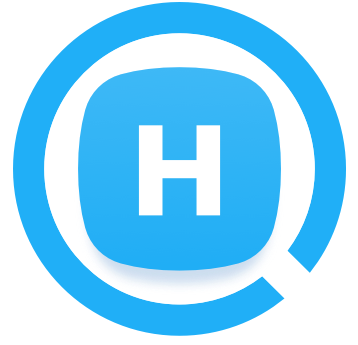
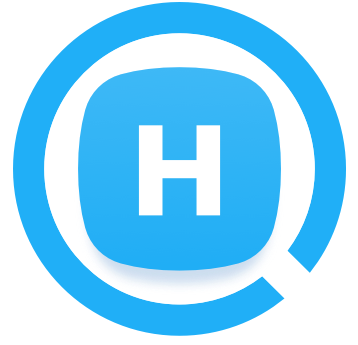
Open the Haste Search Window anywhere on the screen.
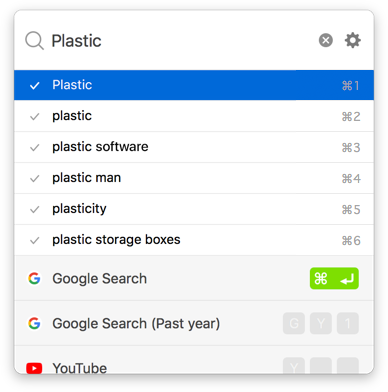
Double-hit the command key to open the Haste Search Window from any application.
Enter your search text and select a Custom Search to open the results page in the web browser.

Find a Custom Search you want right away from many.
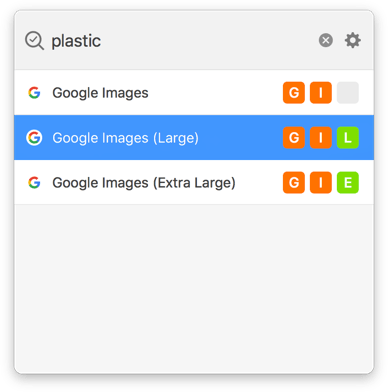
Assign up to 3 Hotkeys to a Custom Search. Once you have entered your search text, hit the Hotkeys to reduce the Custom Searches to the one you want.

Insert text to the search field in various ways.
Copy text into the clipboard and open the Search Window within 5 seconds. The text will be in the search field.
If you have enabled the Haste Safari Extension, just select text in Safari and open the Search Window.
Custom Searches can be added/edited/exported in the "Edit Custom Searches" window.
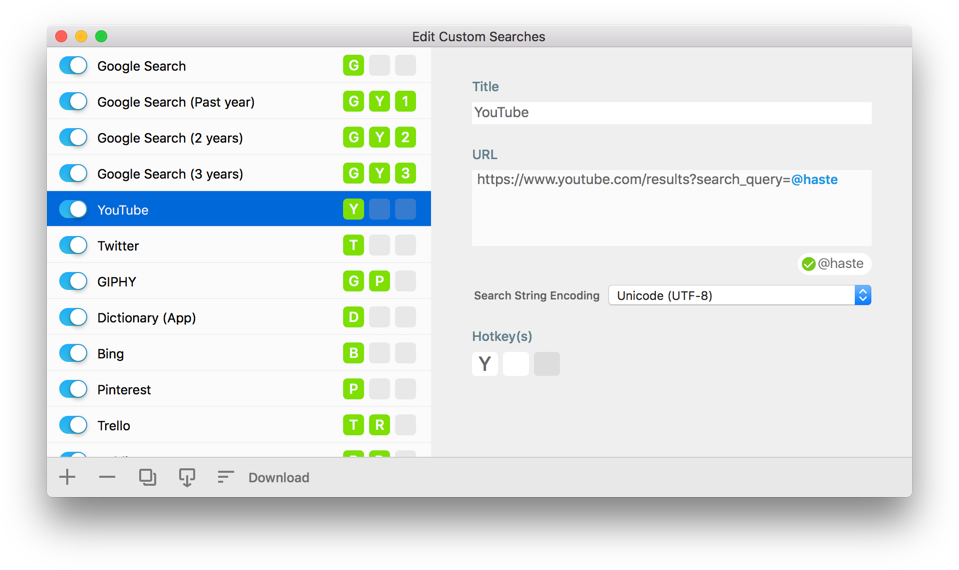
The URL for a Custom Search can be entered manually. However, it may be easier to try the following:
1. Search the text "@haste" on your target site (Google, Pinterest etc.).
2. Paste the URL of the search results page
into the URL field of the Custom Search.
Custom Searches can be exported and imported so that you can share them with your friends or distribute them on your website as you wish.
Also, our Custom Search Downloads page has a bunch of Custom Search examples for various websites.
Choose a dark or light appearance for the Search Window.

When sync is enabled, Custom Searches can be automatically synced across different Macs if the same Apple ID is used to log in to iCloud.
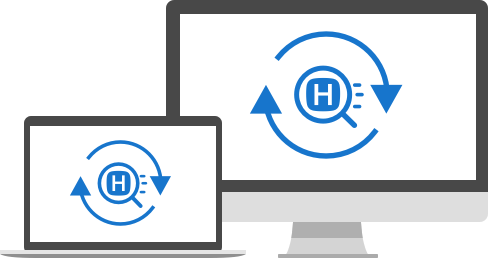
The search results pages are displayed on the browser you are currently using, or the default browser of the system.
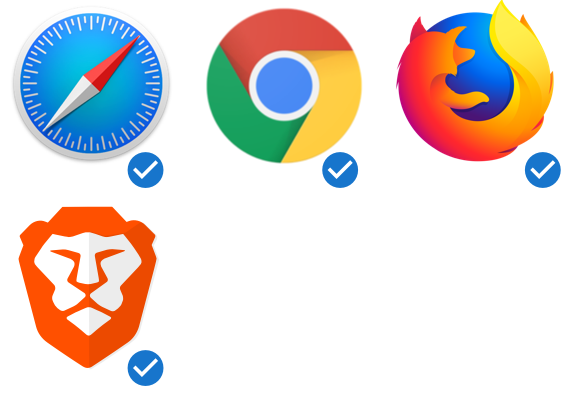

Get Haste and try it for free.